How to edit blogs:
Editing blogs is a very simple thing. First of all you have to go to your Dashboard and select the blog you want to edit. Then when you are in the dashboard of the selected blog, look at your left hand side to find a tool bar like the one below.
After you see the tool bar you click on the Template option, and it open up into a window like this:
Start with a base template and customize your background, layout, colors, fonts and more...
Dynamic Views
Simple
Picture Window
Awesome Inc.
Watermark
Now you click on the one you prefer and your blog will be the same but with a different template. If you are happy with your template, you can always click on customize and go to your blog to edit it from there:
Now you can see this window:
Templates
Background
Adjust widths
Layout
Advanced
|
|
And your blog right below. Well now you just start playing around and changing things, and that's how you edit a blog.
How to use Dropbox:
Using Dropbox to upload music to the blog for example, is very useful and simple. First of all you must have a Dropbox account, but you don't have to became Premium to do this, so that's also a very good thing. Okay so the first thing you see when you enter your Dropbox are this folders:
Now you have to click on the public folder. And yoo click on the little document with an arrow to upload an audio for example. This is how my Dropbox public folder looks like:
Now you click on one of your choice, and copy the link
And your followers will see this page when they click on the link:
And that's how you add audio from your Dropbox. To add images you follow the same simple steps.
Posting Images, Links and Videos:
The first you must do is to go to the little picture of the image in the tool bar.
Then you must click on it and select the way to want to upload the picture.
You can upload it via phone, via URL, via webcam via Picassa or via computer.
When you select any of this options it will tell you what you must do.
Phone: You have to have Google+ in your phone in order to upload the image.
URL: You just get the URL of the photo you want to upload and paste it on the little box.
Webcam: For this option you must have a webcam installed in your computer, then you take a picture and uploaded.
Picassa: You select the album in where the photo is saved, you click on it and then you upload it.
Computer: You go to Search File and then you just select the photo from your computer you click on open and the you just say upload.
Those are the 5 ways to upload photos to your bogs.
Then you must click on it and select the way to want to upload the picture.
You can upload it via phone, via URL, via webcam via Picassa or via computer.
When you select any of this options it will tell you what you must do.
Phone: You have to have Google+ in your phone in order to upload the image.
URL: You just get the URL of the photo you want to upload and paste it on the little box.
Webcam: For this option you must have a webcam installed in your computer, then you take a picture and uploaded.
Picassa: You select the album in where the photo is saved, you click on it and then you upload it.
Computer: You go to Search File and then you just select the photo from your computer you click on open and the you just say upload.
Those are the 5 ways to upload photos to your bogs.
Adding links is very simple and quick.
| Text to display: |
To what URL should this link go?
Not sure what to put in the box? First, find the page on the web that you want to link to. (A search engine might be useful.) Then, copy the web address from the box in your browser's address bar, and paste it into the box above.
You put your link in the web adress box you click OK and you're done.
Adding Videos is the same as adding photos, but instead of going to the image in the tool bar you go to the video on the tool bar.
ELENA LAMANA
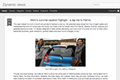
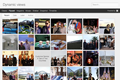
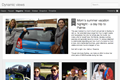
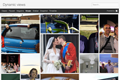
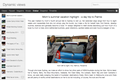
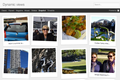
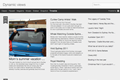
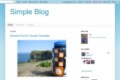
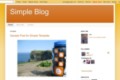
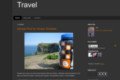
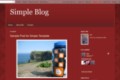
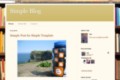
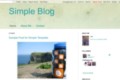
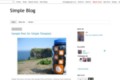
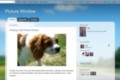
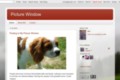
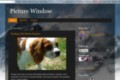
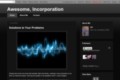

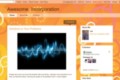
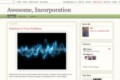
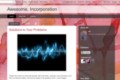
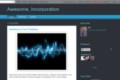
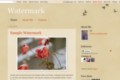
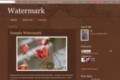
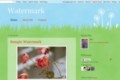
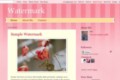
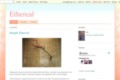
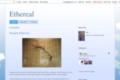
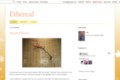
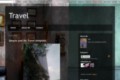
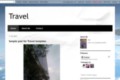
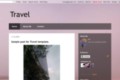
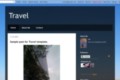

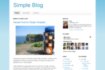
















No hay comentarios:
Publicar un comentario